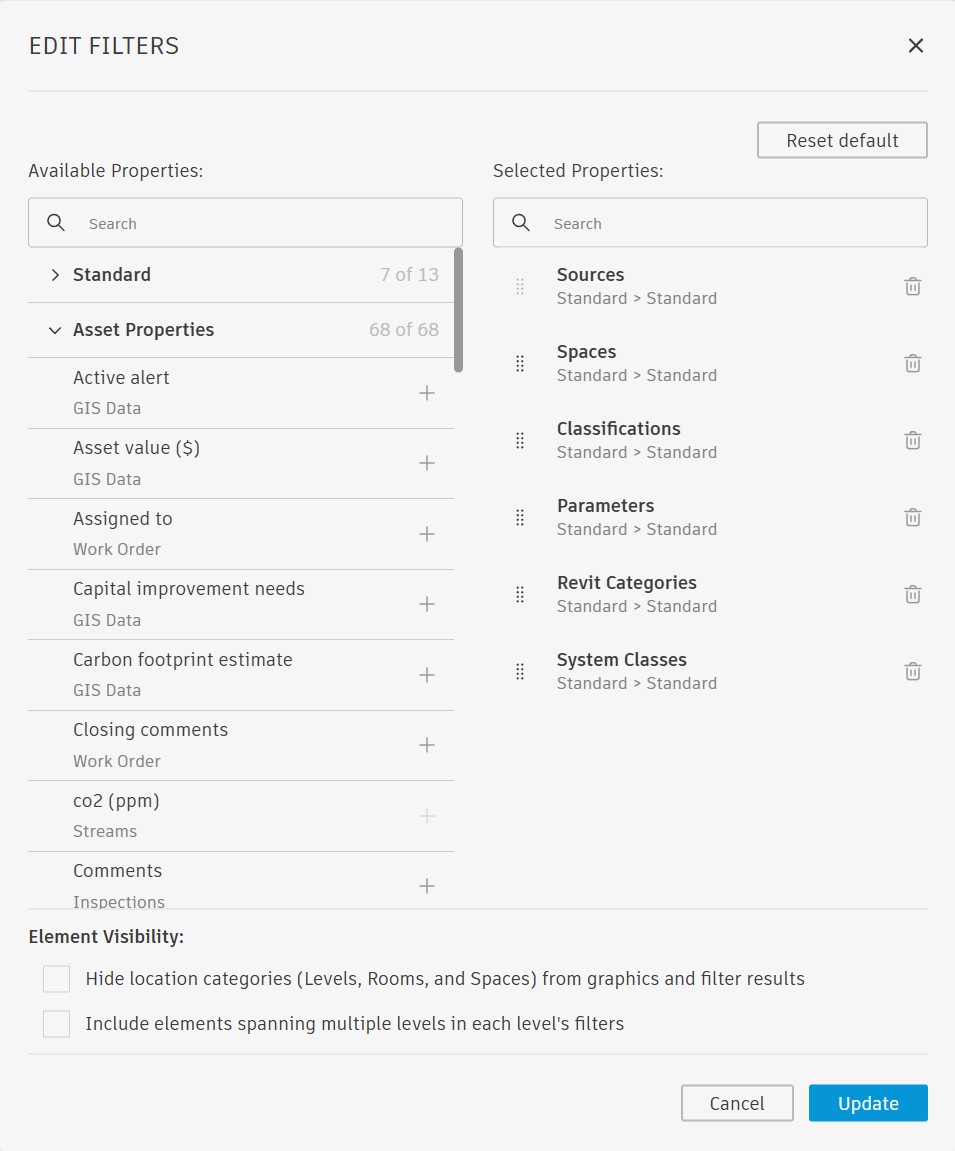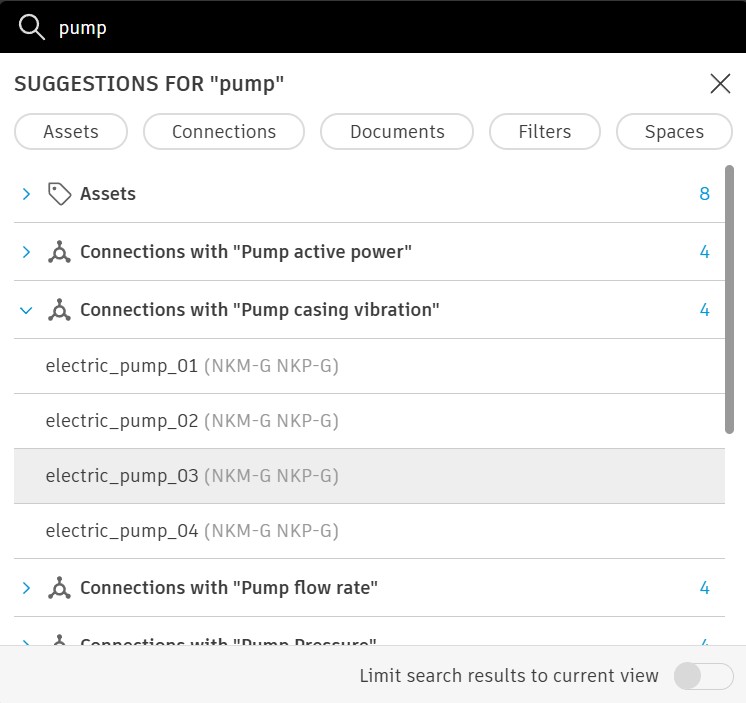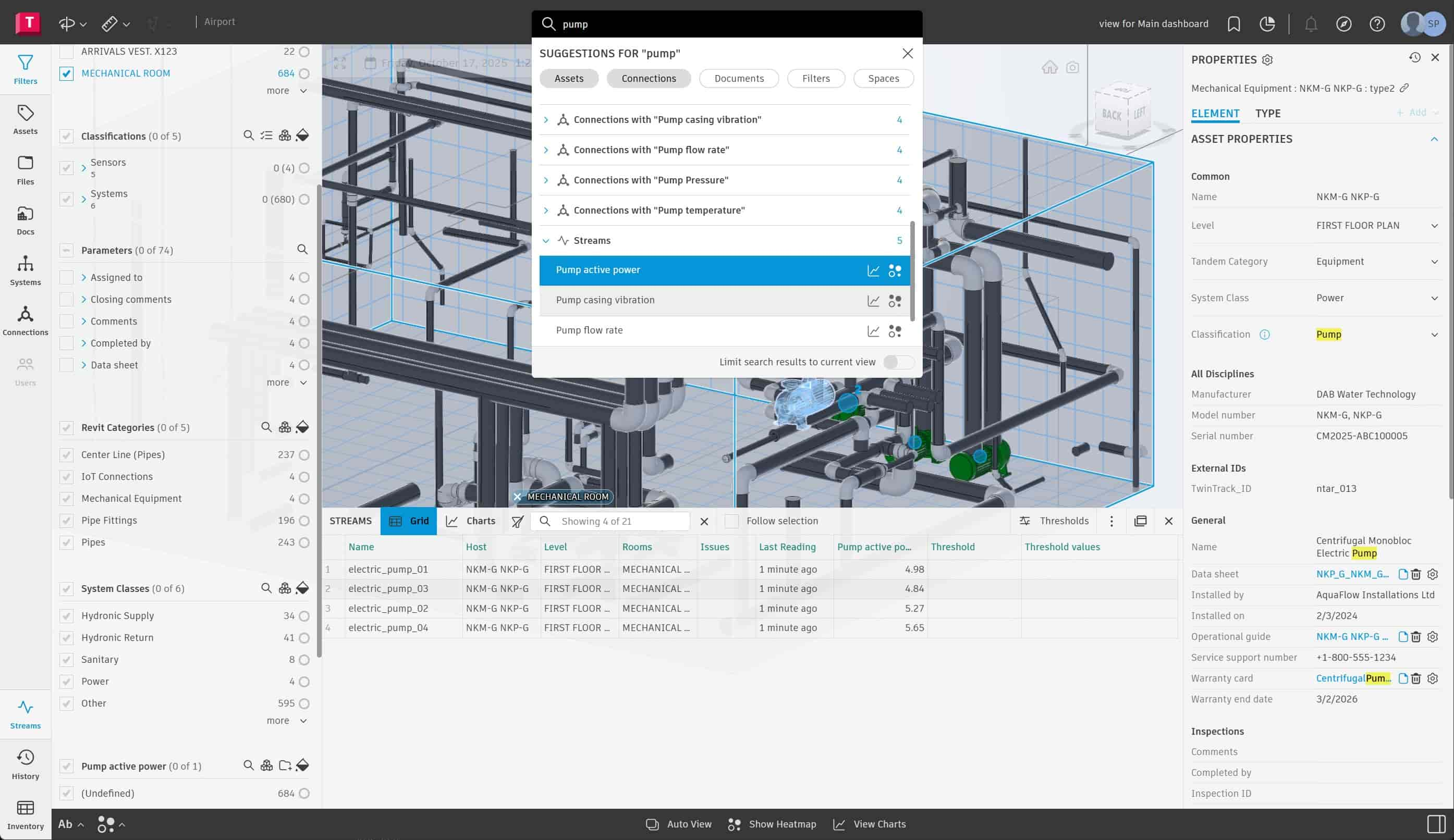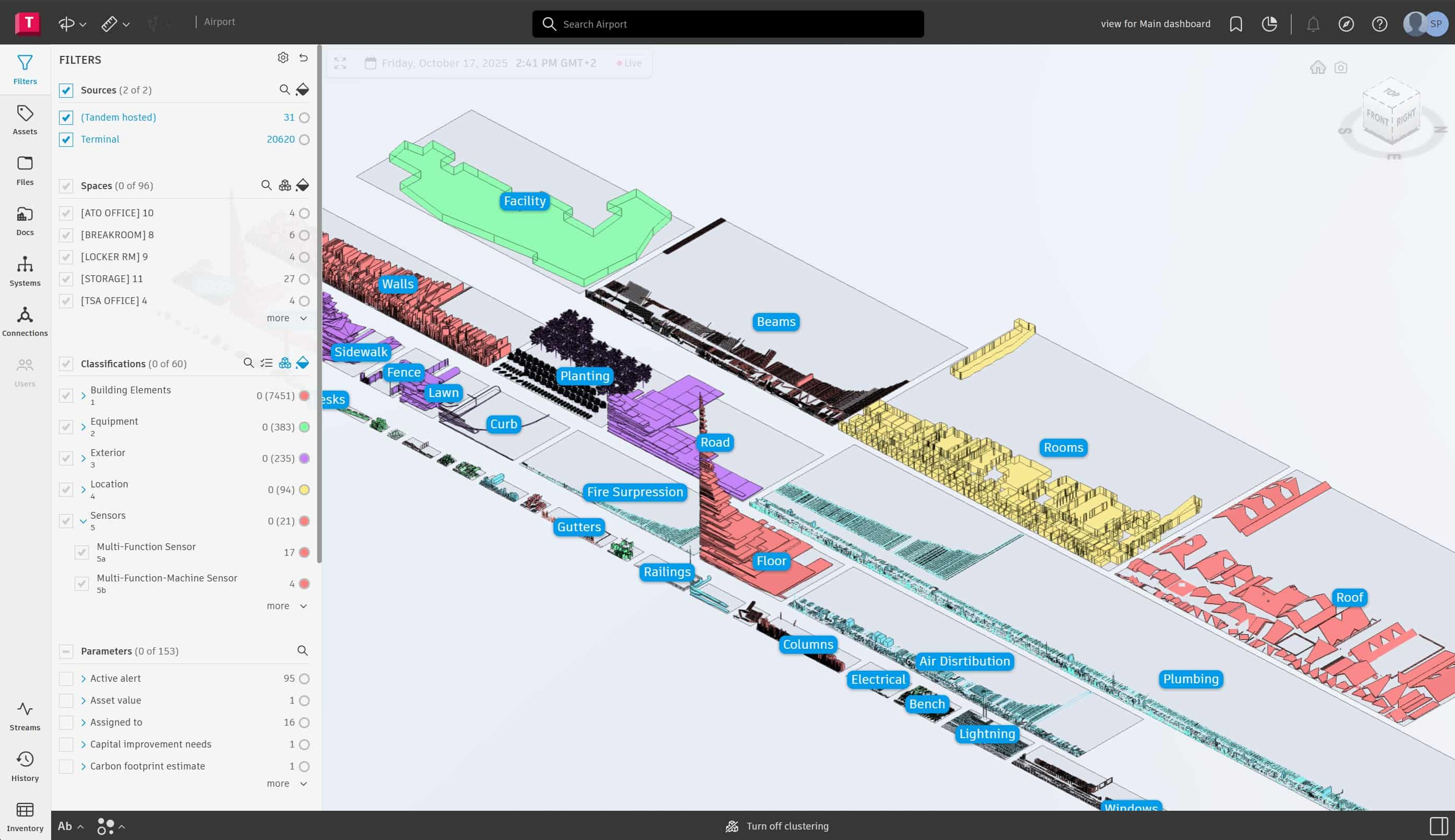The search tool provides instant access to all data stored in the digital twin. It supports keyword-based queries across the entire model, including assets, documents, equipment connections, and parameters. Intelligent search suggestions help narrow results quickly and allow users to access saved views or filter results in real time. Key capabilities include:
Searching elements based on names, attributes, or relationships
Refining results using filters to control visible data
Highlighting matching elements in the 3D environment for fast identification
Accelerating navigation within complex datasets
Connections
Displays how assets are linked within building systems. Selecting a connection highlights related components in the 3D model, revealing operational relationships and helping users quickly understand system dependencies.